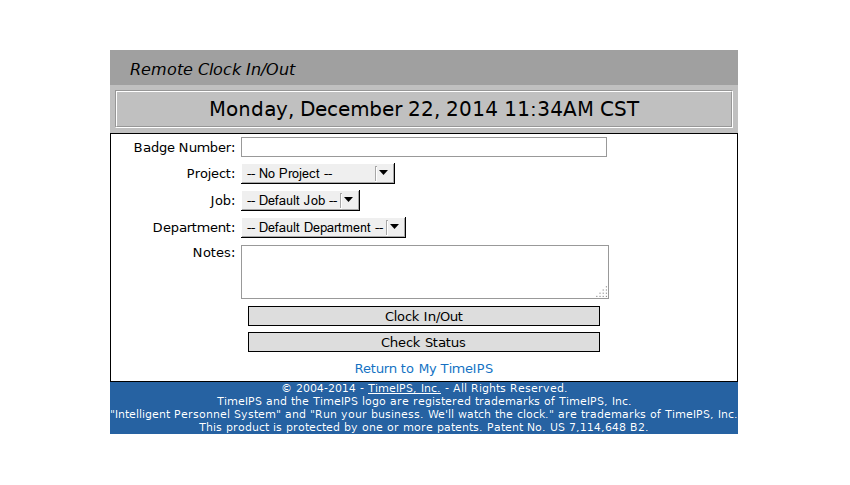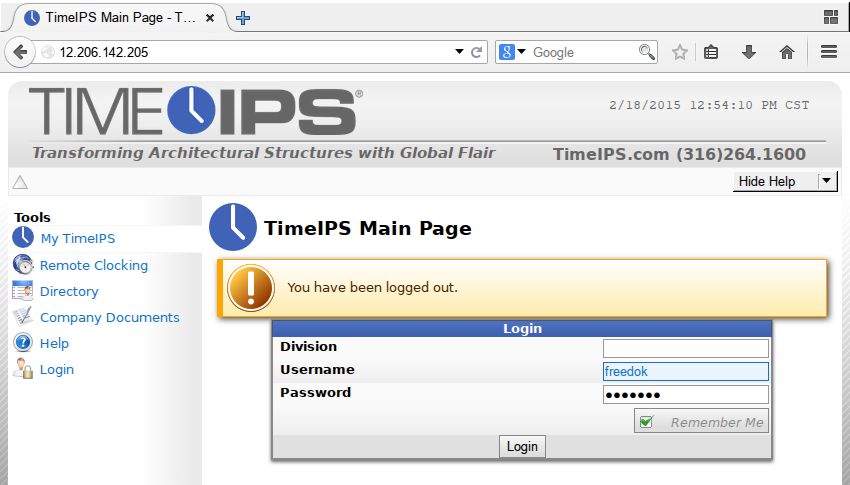
Access the TimeIPS Main Page by entering your IP address
into your browser, then login using your Username and Password.
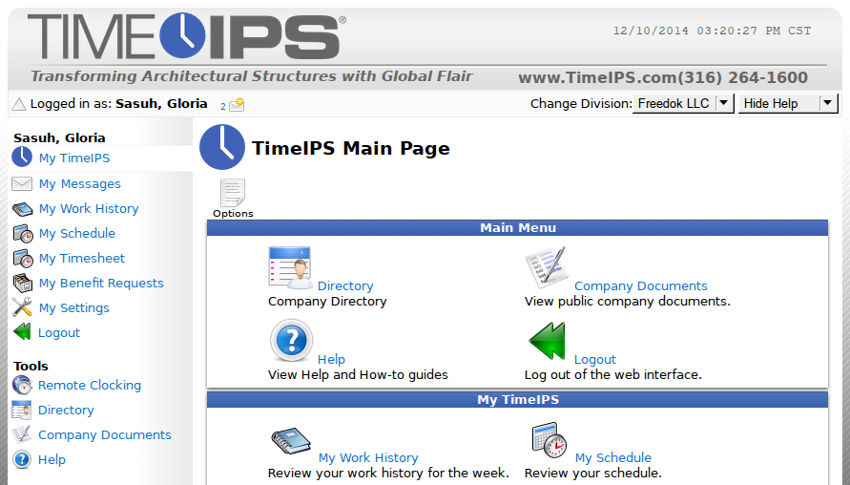
All the different sections of the system are listed under the Main Menu
in the left hand column. Employees with limited permissions will see fewer options.
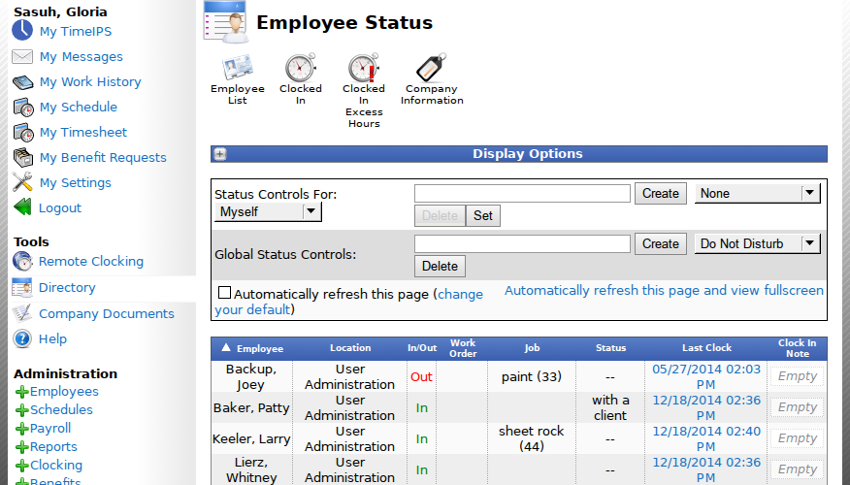
The Directory shows which employees are active and what their clocking status is.
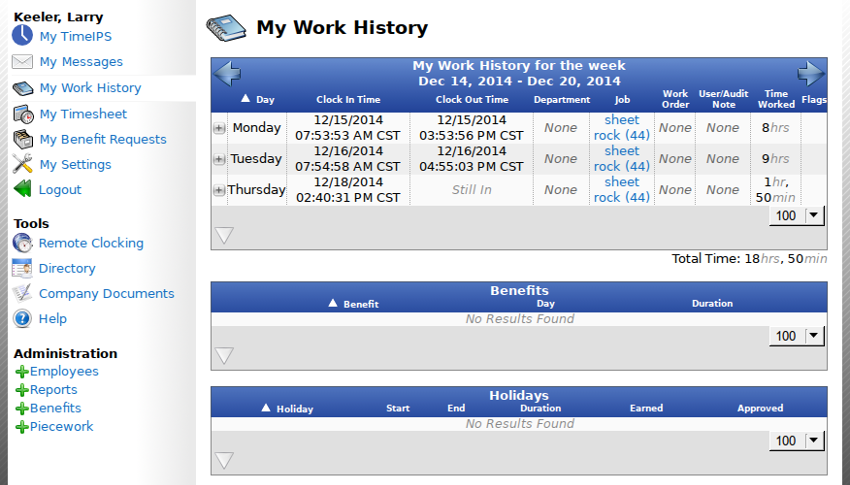
Employees can view their time worked from the My Work History page.
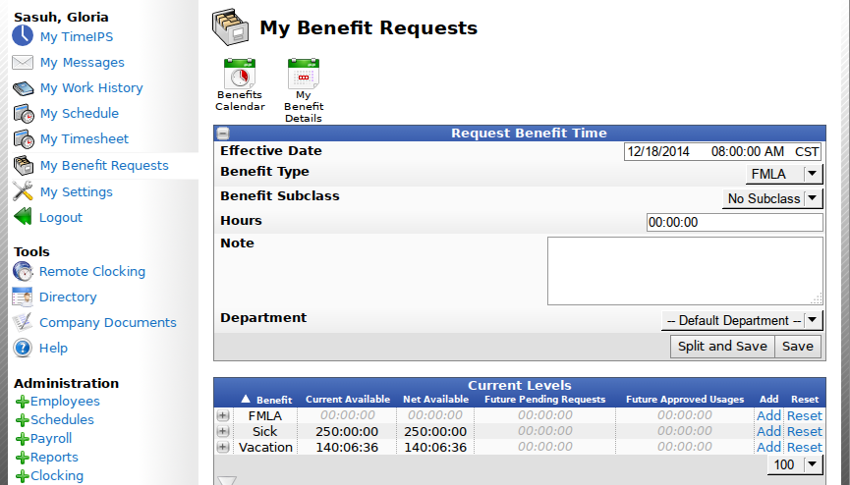
Employees can view their current benefit levels
and request time off from the My Benefit Requests page.